How to configure DNS for your domain name on NameCheap
Domains hosted with Namecheap can be configured in a way described here
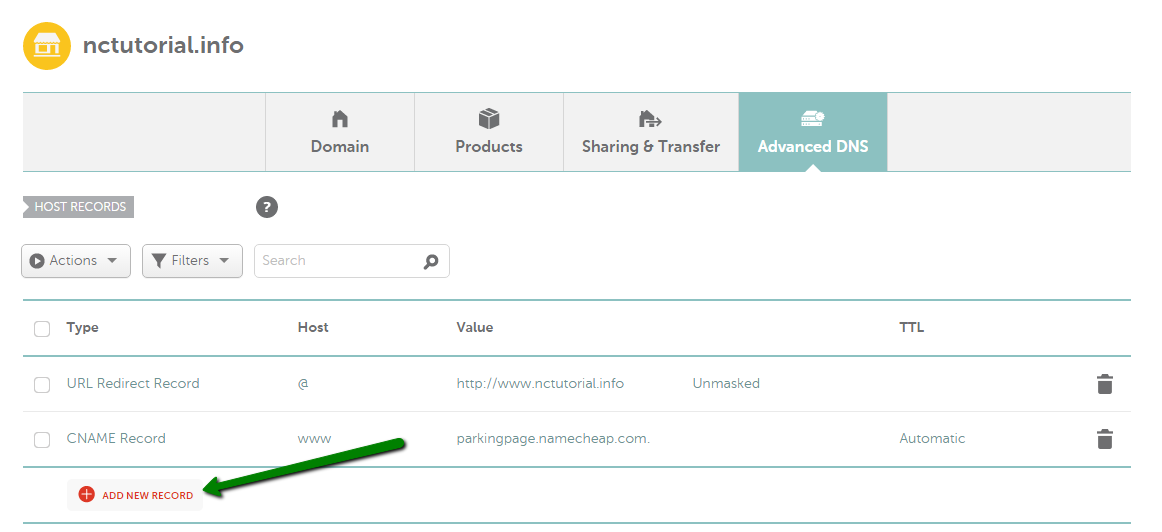
What is DNS Server (name server)?
Domain name system (DNS) is the system that is used to translate human-memorable domain names like namecheap.com and hostnames like support.namecheap.com into the corresponding numeric Internet Protocol (IP) addresses as well as to identify and locate computer systems and resources on the Internet.
All domains usually have at least two DNS servers which can be checked via Whois lookup tool.
Address Record Type
A (Address): Allows you to associate a host with an IPv4 address. The IP address that you use does not have to be on your network. For example, you can have the host record for www pointed to 207.46.130.14 (the address for the Microsoft website).
AAAA (IPv6): Allows you to associate a host with an IPv6 address. The IP address that you use does not have to be on your network.
For example, you can have the host record for www pointed to 2001:0db8:11a3:09d7:1f34:8a2e:07a0:765d
MXE (Mail Easy): Allows you to specify the address of your mail server. When you use a mail record, you must use an IP address in the address field.
Note to professional users: Creating a mail record actually creates both the MX and A records in DNS. Also, when using multiple mail servers, a preference value of 10 is used on all entries.
MX (Mail): MX (Mail) can be either a host name under your domain name (for example, mail3), or the name of a mail server (for example, mail.yahoo.com). When using a mail server name, it should end with a period ("."). If you forget to add it, the system will do it automatically.
NOTE: MX records for a domain can be created in the Mail Settings section. For more details, please refer to this article.
CNAME (Alias): Is used to associate a host name with another host. The host that you wish to point to does not have to be on your network.
Please don't set up CNAME for a naked domain (@ hostname) since it may affect the operation of the domain's MX records and, consequently, the email service.
When you use a domain in the address field, you must add a trailing period ("."). Unless you do so, the name server will add your domain to the end of the given domain .
NS (Available on BasicDNS and PremiumDNS only): Are primarily used if you want to divide your domain into subdomains.
Subdomains indicate that you are delegating a portion of a domain name to a different group of nameservers, thus creating NS records to point the hostname (name of the subdomain) to different name servers.
URL Redirect: Standard method for URL Forwarding. When users type in your domain name, they are redirected to the web server that hosts your pages. One drawback of this option is that the browser will display the URL that is on the actual web page, not your domain name.
You can prevent this by using the URL Frame method instead (see below).
URL Redirect (301) (Available on BasicDNS and PremiumDNS only): Preferred way to redirect URLs since it informs search engines that the URL has moved permanently. The new URL page should then be shown instead of the old URL in the search results, while still maintaining the page rank of the old URL.
URL Frame: Similar to URL Redirect except that instead of redirecting the client to your web page, the web page is displayed in a frame from our web server.
With this option, the browser will display your domain name (for example, www.yourdomain.tld) and not the actual URL of the page's host (for example, http://home.infospace.com/user33).
Wildcard record: The star * record is a wildcard record which is used to include any records or subdomains that you have not specified to catch typos or mistakes.
SRV record: Service record is a specification of data in the Domain Name System defining the location (i.e., the port number) of servers for specified services (e.g., Minecraft).
Add new record
Host: If you need to create a record for a bare domain (e.g., mydomain.tld), it is needed to put @ in this field.
In case a record for any subdomain (like www.mydomain.tld or blog.mydomain.tld) should be created, put only the name of your subdomain into the Host field without mentioning the domain itself. As such, the record for www.mydomain.tld should have only www in the Host.
TTL: A TTL value of 1800 seconds (30 minutes) would mean that, if a DNS record was changed on the nameserver, DNS servers around the world could still be showing the old value from their cache for up to 30 minutes after the change.
Our default TTL is 30 minutes. You can select it from the drop-down or just leave it "Automatic".
Change the nameservers for your domain
Select Domain List from the left sidebar and click the Manage button next to your domain. Find the Nameservers section and select your preferred option from the drop-down menu. Click on the green checkmark to save the changes.
You can choose from five possible options:
-
Namecheap BasicDNS – if you wish to point your domain to their default nameservers (v2):
dns1.registrar-servers.com
dns2.registrar-servers.com -
Namecheap BackupDNS – if you wish to point your domain to their default nameservers (v1):
dns1.name-services.com
dns2.name-services.com
dns3.name-services.com
dns4.name-services.com
dns5.name-services.com -
Namecheap Web Hosting DNS – if you have a shared hosting plan with them and wish to point your domain to their hosting nameservers:
dns1.namecheaphosting.com
dns2.namecheaphosting.com - CustomDNS – if you wish to point your domain to custom nameservers (for example, your Personal DNS servers or third-party hosting nameservers if your domain is hosted with another DNS provider). You will need to fill in your hosting nameservers to the empty lines and click on the green checkmarkto save the changes.
- Namecheap PremiumDNS is a paid DNS service that can be used with any domain registered at any registrar. This option will be available for the domains that have a PremiumDNS subscription attached.
Connect a domain name to a hosting account or a server
You have a hosting plan with Namecheap: Find the Nameservers section and select Namecheap Web Hosting DNS from the drop-down menu. After the nameservers are updated, it may take about 24-48 hours for your domain to propagate to be resolving properly all over the world.
Note: After setting the nameservers for your domain, you also need to add your domain as Addon to your cPanel if it is not the main domain for your hosting plan. You can find a tutorial for that here.
You have a hosting plan elsewhere and you were provided with the nameservers for your domain: To connect your domain name to a third-party hosting plan via nameservers that you received from your hosting provider, you need to set these nameservers as Custom for your domain. After that, enter your hosting nameservers one by one in each line (if you need to set more than 2 nameservers, press the Add nameserver red button). When the nameservers are entered, press the green checkmark to save changes.
Note: Some hosting providers may provide you with nameservers with IP addresses for them. Entering nameservers would be enough. Also, if you were provided with the nameservers ending with dots (i.e., ns1.nameserver.com. ), they need to be entered without the dots at the end.
You have your own server or you were provided with a set of host records to connect the domain to your hosting: When you have your own hosting server and you know its IP address, you can set up A records for your domain to connect it to the server. Additionally, some hosting providers can provide you with the IP address that should be used for your domain for connecting to your hosting plan. A records should be created in that case as well.
Find the Host records section and click on the Add New Record button (if the option is not available, it means that your domain is not using our BasicDNS/PremiumDNS/BackupDNS/FreeDNS). Select A Record for the Type and enter the Host you would like to point to your server IP address.
@ should be used as a Host to point your root domain (domainname.tld)
www should be used to set the record for the www.domainname.tld subdomain
[customhostname] can be used to set up a subdomain and to point it to your hosting server (for example, Host blog will point blog.domainname.tld to your hosting)
* should be entered as a Host to set up a wildcard subdomain (meaning it will point all non-existent subdomains to your hosting).
After that, enter the IP address of your hosting server into the Value field. You can leave the TTL as Automatic (30 min) or choose any custom value from the drop-down menu.
Note: TTL is the time during which the data of your host record lingers after the record is updated or removed. If you are not sure what TTL to use, simply leave it as Automatic. Usually, it takes about 30 minutes for the newly created records to take effect.
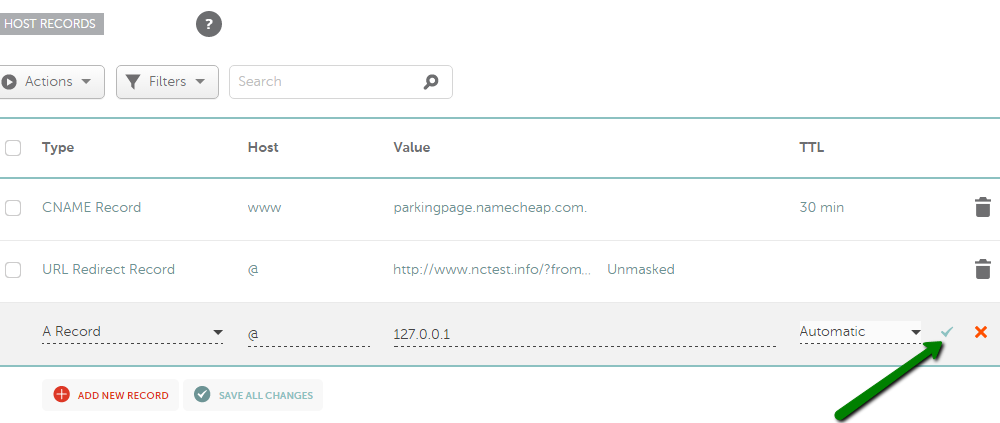
Some hosting providers may also ask you to create additional records (like URL redirect or CNAME). These records may be set in the same way as A records. You just need to choose the corresponding Type record from the drop-down menu and enter the Value that you received from your hosting provider.
A newly registered domain will have the records for Parking page set by default. These records are URL redirect for @ host pointing to http://www.domainname.tld/ and CNAME record for www host pointing to parkingpage.namecheap.com. These records should always be removed after setting up custom host records for your domain.


